The error occurs because the application process (likely the web server or PHP process) does not have the correct permissions to write to the storage directory where cached files are stored. Here's how you can permanently fix this issue:
1. Ensure Correct Directory Permissions
The storage and bootstrap/cache directories must be writable by the user running the web server (e.g., www-data for Nginx/Apache on Ubuntu/Debian).
Run the following commands to fix the permissions:
# Give ownership of the directories to the web server user
sudo chown -R www-data:www-data /var/www/app-folder/storage /var/www/app-folder/bootstrap/cache
# Set directory permissions to 755 (read, write, and execute for owner; read and execute for others)
sudo chmod -R 755 /var/www/app-folder/storage /var/www/app-folder/bootstrap/cache
# Set file permissions to 644 (read and write for owner; read-only for others)
sudo find /var/www/app-folder/storage -type f -exec chmod 644 {} \;
sudo find /var/www/app-folder/bootstrap/cache -type f -exec chmod 644 {} \;
Adjust www-data to match the user your web server is running as.
2. Use Laravel's Built-In Commands to Fix Permissions
Laravel provides commands to clear and regenerate caches safely:
php artisan cache:clear
php artisan view:clear
php artisan config:clear
After clearing caches, you can pre-cache configurations and views:
php artisan config:cache
php artisan view:cache
Ensure these commands are executed by the same user as the web server (e.g., www-data).
3. Deploy Scripts and Automation
If you often encounter permission issues during deployment, update your deployment process to reset permissions as part of the workflow. For example:
Add These Steps to Your Deployment Script:
- Reset ownership and permissions:
sudo chown -R www-data:www-data /var/www/app-folder/storage /var/www/app-folder/bootstrap/cache sudo chmod -R 755 /var/www/app-folder/storage /var/www/app-folder/bootstrap/cache - Clear and cache Laravel configurations:
php artisan cache:clear php artisan view:clear php artisan config:clear php artisan config:cache php artisan view:cache
Example Deployment Script:
#!/bin/bash
# Navigate to the application directory
cd /var/www/app-folder
# Pull latest changes from the repository
git pull origin main
# Reset permissions
sudo chown -R www-data:www-data storage bootstrap/cache
sudo chmod -R 755 storage bootstrap/cache
# Clear and cache configurations and views
php artisan cache:clear
php artisan view:clear
php artisan config:clear
php artisan config:cache
php artisan view:cache
# Restart the web server (if needed)
sudo systemctl restart php8.1-fpm
4. Persistent Solutions
a) Set the Correct User for CLI Commands
Ensure all artisan commands are executed as the same user as the web server (www-data):
sudo -u www-data php artisan cache:clear
Alternatively, use a deployment tool like Envoyer or scripts to automate this.
b) File System Issues
Ensure that your server's file system doesn't have mount options or ACLs restricting write access to the storage directory. Check with:
mount | grep /var/www
If mounted with restrictive options like noexec or nosuid, remount it with appropriate permissions.
5. Monitoring for Recurrence
- Add a log or alert for when the error happens.
- Use a tool like Monit to monitor the Laravel storage directory and notify you of permission changes.
With these steps, your app should no longer experience intermittent "permission denied" errors. Let me know if you need further assistance!
kenprogrammer, mahbuburriad liked this reply
@mahbuburriad Thanks for the detailed solution. I just need a little clarification on folder ownership. For deployment I use a script similar to the one you've given above but it's triggered by a Git post-receive hook since I push to a git bare repo via SSH. Therefore, I had to assign ownership like this during setup sudo chown -R linux-user:www-data app-folder so that the script can be able to copy changes from the bare repo to app-folder.
Current Permission and ownership on storage folder:
drwxrwxr-x 6 linux-user www-data 4096
NB: linux-user belongs to sudo group
If I update my deployment script like this will it still fix the problem?
sudo chown -R linux-user:www-data /var/www/app-folder/storage /var/www/app-folder/bootstrap/cache
@kenprogrammer Thanks for sharing the additional context. Based on your setup, the updated deployment script should work fine with the following approach:
-
Use
sudo chown -R linux-user:www-data /var/www/app-folder/storage /var/www/app-folder/bootstrap/cacheto ensurelinux-userretains ownership for Git operations while thewww-datagroup has access. -
Set directory permissions to
775(rwxrwxr-x) to allow group write access:sudo chmod -R 775 /var/www/app-folder/storage /var/www/app-folder/bootstrap/cache -
Run Artisan commands as the web server user (
www-data) to avoid permission mismatches:sudo -u www-data php artisan cache:clear sudo -u www-data php artisan view:clear sudo -u www-data php artisan config:clear sudo -u www-data php artisan config:cache sudo -u www-data php artisan view:cache -
To make group ownership persistent, you can optionally set the setgid bit:
sudo chmod g+s /var/www/app-folder/storage /var/www/app-folder/bootstrap/cache
With these adjustments, your deployment process will allow Git operations while ensuring the web server has the necessary permissions to write to the storage and bootstrap/cache directories. Let me know if you encounter any further issues!
kenprogrammer liked this reply
@mahbuburriad I updated by deployment script as you had suggested: sudo -u www-data php artisan command then I got this error: sudo: a terminal is required to read the password; either use the -S option to read from standard input or configure an askpass helper
I updated visudo like this:
linux-user ALL=(ALL) NOPASSWD: ALL
Then got this error:
sudo no tty present and no askpass program specified
I even tried this: www-data ALL=(ALL) NOPASSWD: ALL but got the same error
What's the workaround on your side?
Sign in to participate in this thread!
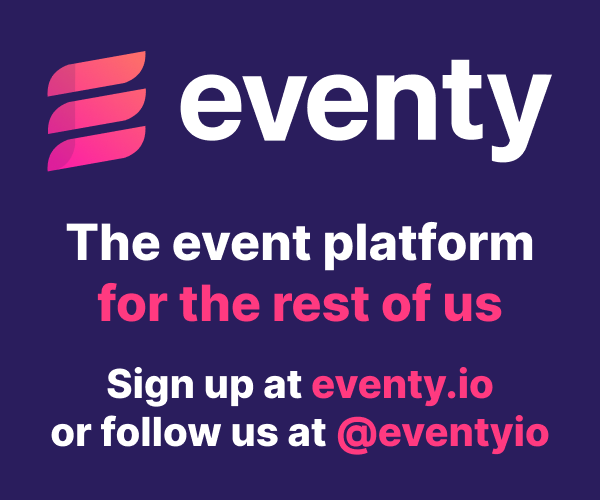

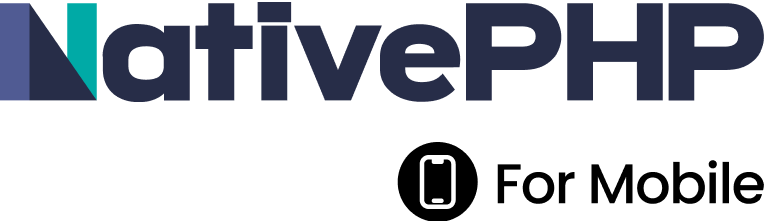



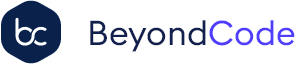

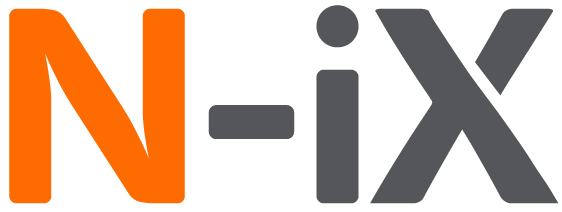


 Laravel
Laravel
 Laravel News
Laravel News
 Laracasts
Laracasts
 Laravel Podcast
Laravel Podcast