60-second timeout error is an expected error that can occur when exporting or processing using all or get on large amounts of data. To avoid this error, laravel has a method called chunk that can be used to process large amounts of data in smaller chunks.
consider following example
$data = Flight::all();
$data->chunk(1000, function($data) {
foreach ($data as $item) {
// process data
}
});
office doc reference : https://laravel.com/docs/11.x/eloquent#chunking-results
You can use command line mysqldump -u your_username -p your_database_name > backup.sql to export database and same to import it will be a one go
Handling 8 lakh (800,000) products efficiently in Laravel requires optimizing both import/export logic and server configuration. Exporting such a large dataset in one go can lead to issues like timeouts or memory exhaustion. Exporting in chunks is the best solution.
Here’s how you can handle this:
1. Export Data in Chunks
Exporting data in chunks avoids loading all 8 lakh records into memory at once. You can use a queue or chunking feature of Laravel.
Steps to Export in Chunks:
a. Use Laravel's chunk() method
The chunk() method processes the data in chunks, avoiding memory overload.
public function exportProducts()
{
$filePath = storage_path('exports/products.csv');
$handle = fopen($filePath, 'w');
// Add CSV header
fputcsv($handle, ['ID', 'Name', 'Price', 'Stock', 'Description']);
// Process products in chunks
Product::chunk(1000, function ($products) use ($handle) {
foreach ($products as $product) {
fputcsv($handle, [
$product->id,
$product->name,
$product->price,
$product->stock,
$product->description,
]);
}
});
fclose($handle);
return response()->download($filePath);
}
b. Use a Queue for Background Processing For large exports, use Laravel queues to run the export process in the background.
-
Create an export job:
php artisan make:job ExportProductsJob -
Handle the export logic in the job:
public function handle() { $filePath = storage_path('exports/products.csv'); $handle = fopen($filePath, 'w'); fputcsv($handle, ['ID', 'Name', 'Price', 'Stock', 'Description']); Product::chunk(1000, function ($products) use ($handle) { foreach ($products as $product) { fputcsv($handle, [ $product->id, $product->name, $product->price, $product->stock, $product->description, ]); } }); fclose($handle); // Notify the user or send an email with the download link } -
Dispatch the job:
ExportProductsJob::dispatch();
2. Use Laravel Excel Package
Laravel Excel is a robust package for importing and exporting large datasets efficiently.
Installation
composer require maatwebsite/excel
Export Example
-
Create an export class:
php artisan make:export ProductsExport --model=Product -
Define the export logic:
namespace App\Exports; use App\Models\Product; use Maatwebsite\Excel\Concerns\FromQuery; use Maatwebsite\Excel\Concerns\Exportable; class ProductsExport implements FromQuery { use Exportable; public function query() { return Product::query(); } } -
Use the export class:
public function exportProducts() { return (new ProductsExport)->download('products.xlsx'); }
3. Optimize Server Configuration
If you're facing timeouts even after chunking, you might need to adjust server configurations:
-
Increase Execution Time: Update your
php.inifile:max_execution_time = 300 memory_limit = 512M -
Use CLI Instead of HTTP Requests Run exports via Artisan commands to avoid web server timeouts:
php artisan export:products
4. Importing Products Efficiently
For importing, process the file in chunks to avoid memory overload:
Example: Using Laravel Excel for Import
-
Create an import class:
php artisan make:import ProductsImport --model=Product -
Define the import logic:
namespace App\Imports; use App\Models\Product; use Maatwebsite\Excel\Concerns\ToModel; use Maatwebsite\Excel\Concerns\WithChunkReading; class ProductsImport implements ToModel, WithChunkReading { public function model(array $row) { return new Product([ 'name' => $row[0], 'price' => $row[1], 'stock' => $row[2], 'description' => $row[3], ]); } public function chunkSize(): int { return 1000; } } -
Use the import class:
public function importProducts(Request $request) { Excel::import(new ProductsImport, $request->file('file')); return response()->json(['message' => 'Import successful']); }
Key Takeaways
- Always process large datasets in chunks to reduce memory usage.
- Use Laravel Excel for handling large-scale imports and exports efficiently.
- Optimize server settings for large file processing.
- For long-running tasks, leverage queues to prevent timeouts.
Let me know if you'd like further assistance!
Sign in to participate in this thread!
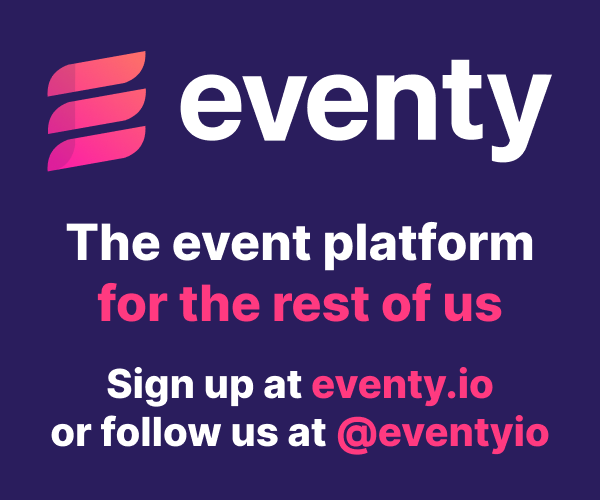

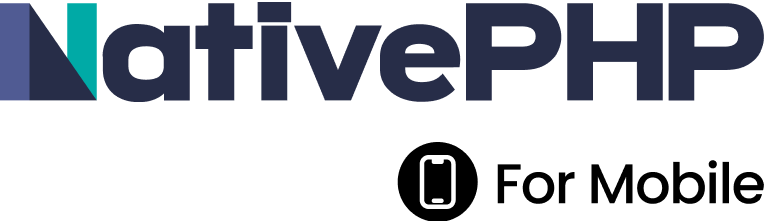



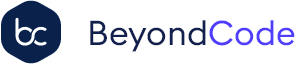

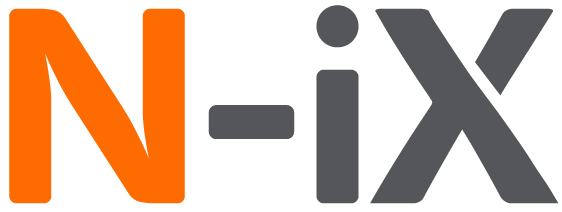


 Laravel
Laravel
 Laravel News
Laravel News
 Laracasts
Laracasts
 Laravel Podcast
Laravel Podcast